What is this Twitch chat feature?
Our Twitch integration feature is now available in open beta for all streamers!
It allows the Twitch chat to interact with the game, allowing the viewers to vote with chat commands each time a choice has to be made during the story.
To set it up, you’ll need :
– the Steam version of one our games,
– a Twitch.tv account.
How to set it up
This tutorial uses screenshots taken from Across the Grooves, but the process is similar for all Nova-box games.
Here are the instructions:
1. Update the game to Twitch beta:
– Go to your Steam Library,
– Right-click on the name of the game in the list, then choose “properties”,
– Navigate to the “betas” tab,
– Choose “twitch” in the drop-down list,
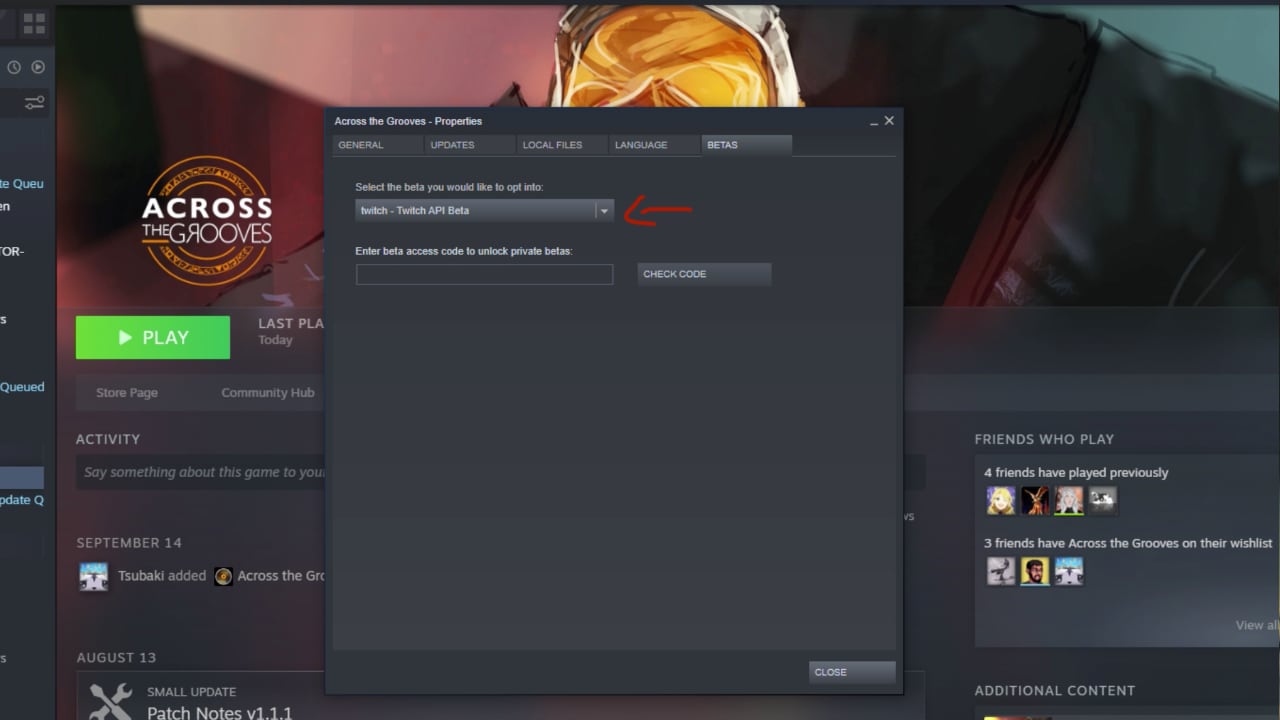
– Steam should then start updating the game to the beta version.
2. Link the game to your Twitch account:
– Launch the game,
– Go to options, then click “Configure” in the “Twitch” section,
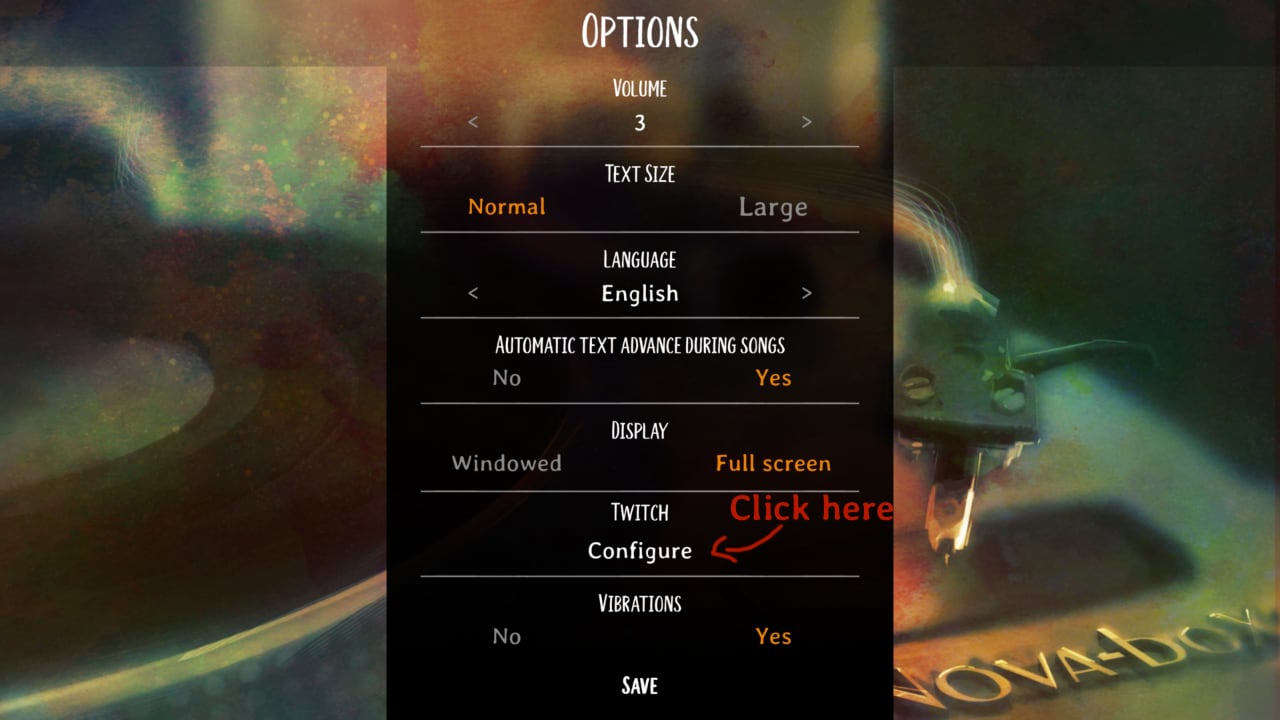
– Under “User Name”, enter your Twitch username,
– In the section “Token”, click on “Get“,
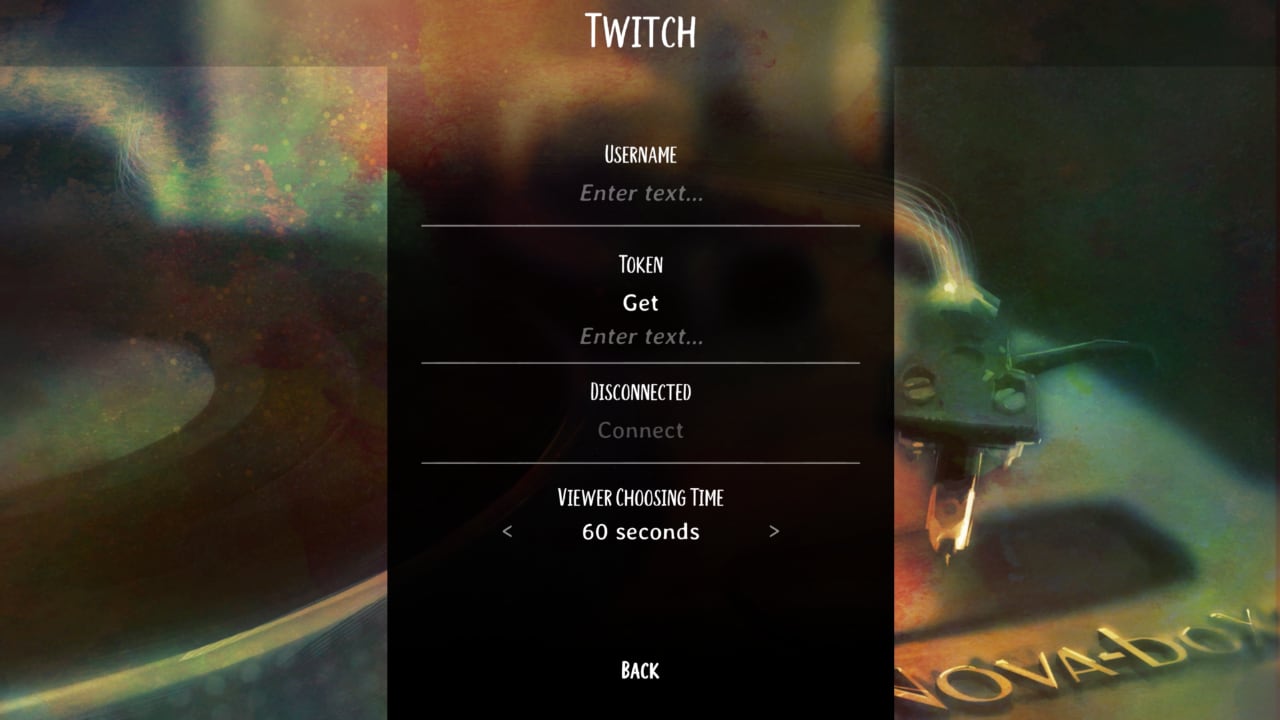
– Your browser will open, asking you to authorize our TwitchApp,
– Click on “authorize“,
– Your browser will now redirect you to the web page “nova-box.com/twitch”,
– Copy the token (it is a series of numbers and characters),
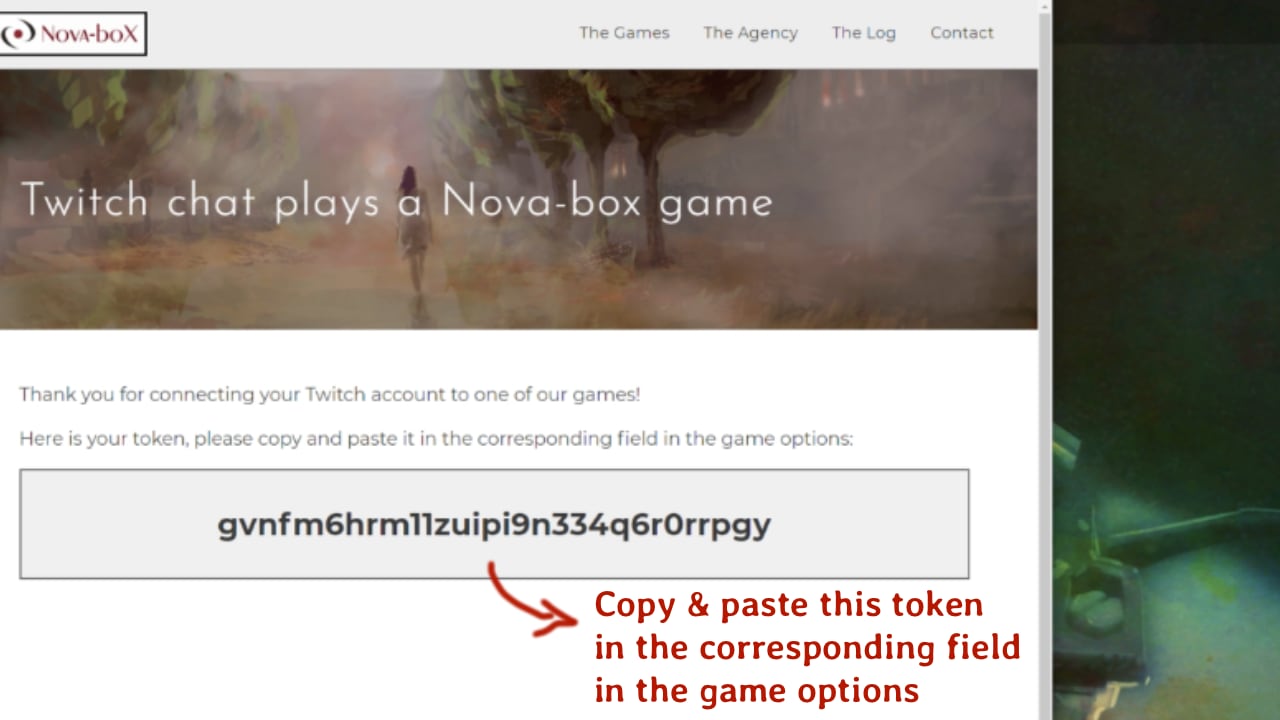
– Go back to the game, paste the token in the token field, click on “connect“,
– The “Disconnected” label should change to “Connected!“,
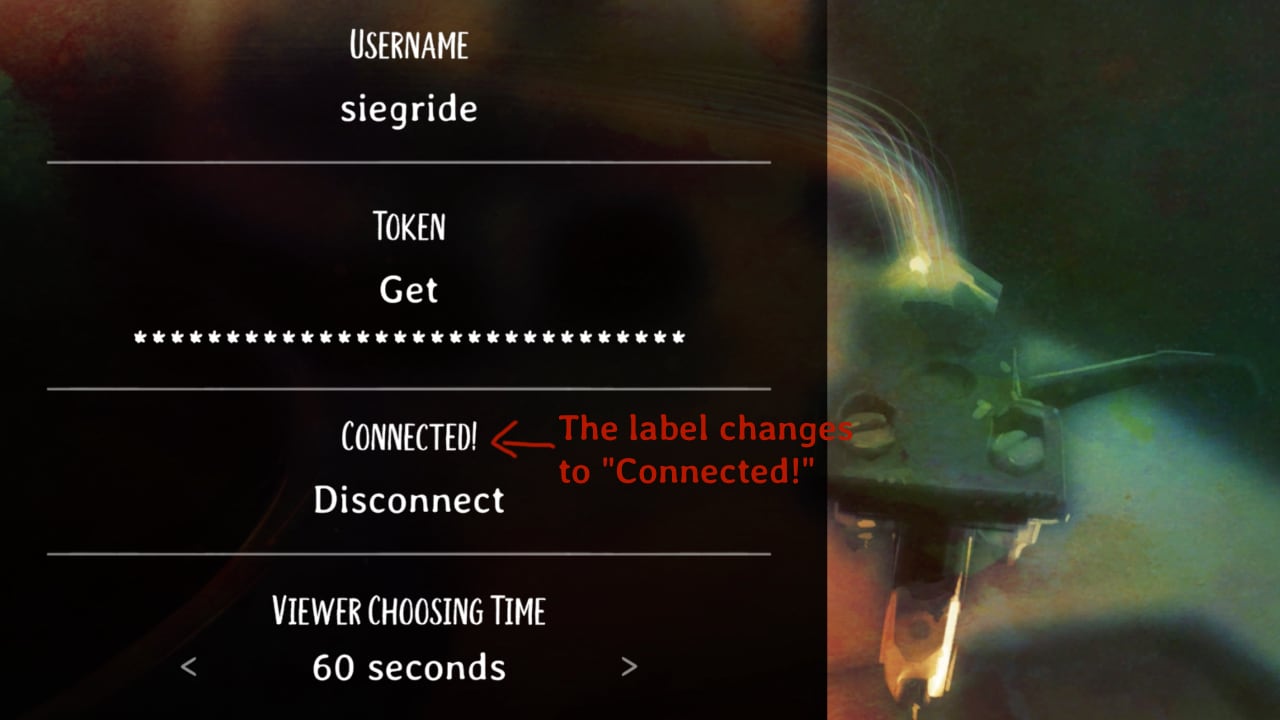
– Optional: You can set up the duration of the timer (the time given to the viewers to choose in chat) by changing the value of “Viewer choosing time”. If you set it to “unlimited”, you’ll have to click the choices to progress in the game, otherwise, the most voted choice will be automatically selected at the end of the timer,
– When you go back to the main menu, a label indicating “Connected to Twitch” should appear to the top right corner of the screen,
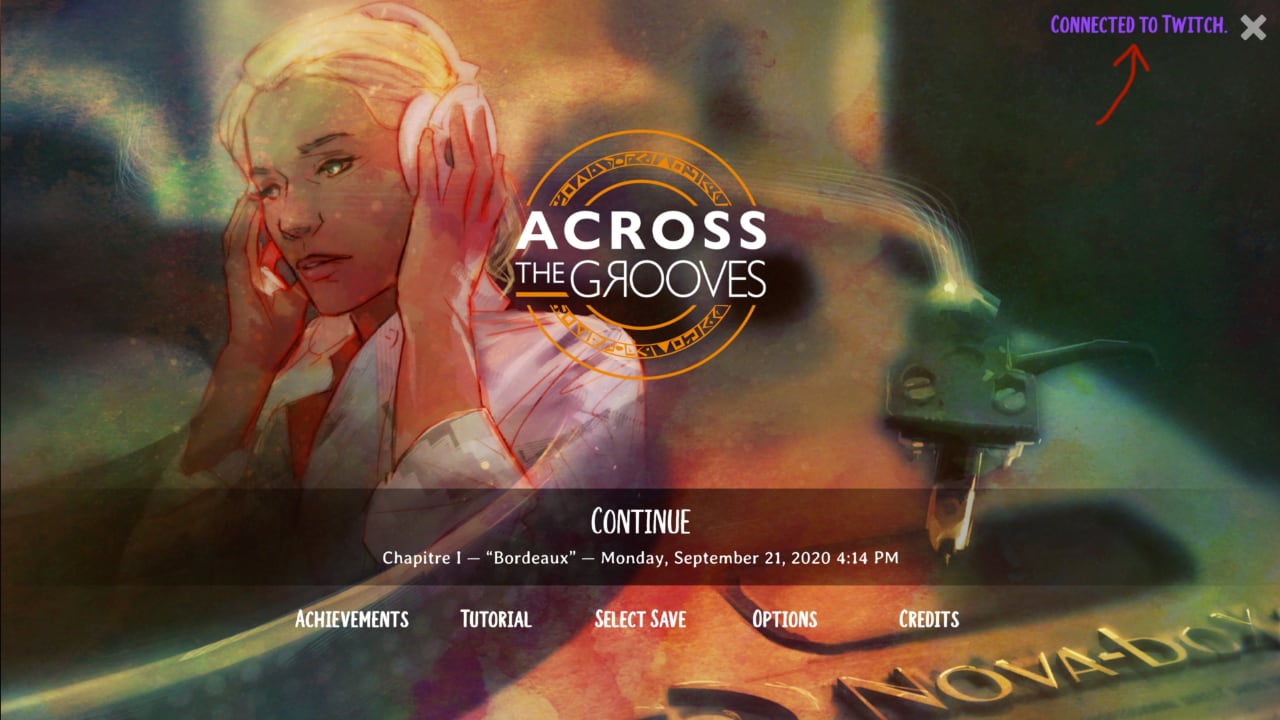
– You can launch and start a game normally. The game will now write the corresponding commands in the Twitch chat for each new choice. The most voted choice will be highlighted in game.
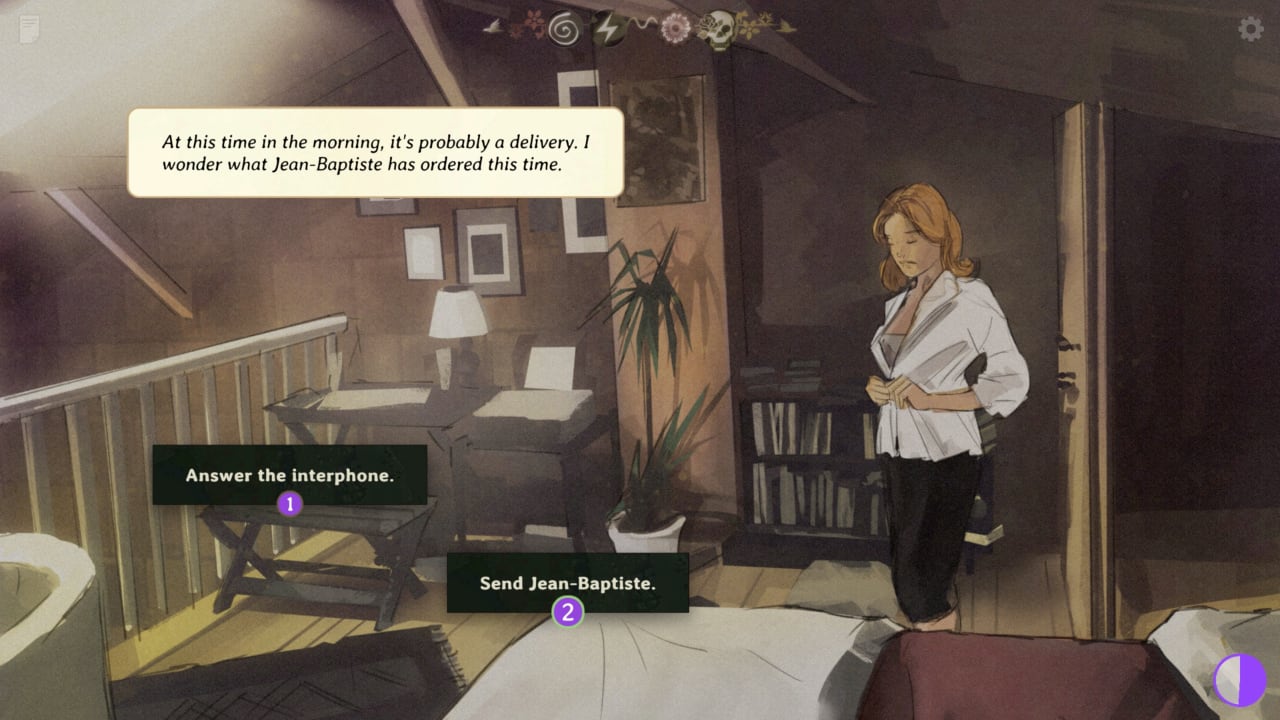
– Enjoy !
Notes
– This feature is only available for the Windows version of the game (not compatible with MacOS or Linux),
– Chat commands for voting are either “!choose <choice number>” or the shortcut “!c <choice number>“.
Special Thanks
We would like to take this opportunity to express our gratitude to AceXSoul and FuncleJ for beta testing this feature and providing us with very detailed and helpful feedback.
Thank you! <3
